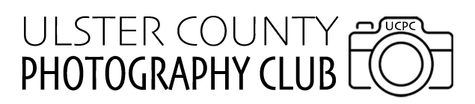resizing & renaming photos
Why are my reside images too small?
If you are able to make a regular print from your image but it shows up as too small when you send it, you have done one of two things. You have inadvertently sent the THUMBNAIL IMAGE of your file instead of the full one, or you have allowed your editing or email software to downsize the image too much. When you resize a digital image file, you are doing so either through a save or export command, and save and export are essentially the same thing - a saved image. The one thing you need to be careful about when resizing is to give the new image a unique name so it does not replace your original image. You can do this through your editing program (Windows, Apple Photo, Lightroom, Photoshop, etc. or by attaching your image to an email) If you do the latter, you must tell your email program to send the image as ACTUAL SIZE. When you send an image as an email attachment, start with the email and then attach the image. Don't drag and drop images, go through the menus and select the image that way. You may think a medium size image is big enough, but it isn’t. Worst case scenario is that if the image is too big, I can resize it on my end. If you save the image through your editing program, be sure to go to the settings that control the size of the save file and select a value between 2 and 6 MB.
R&R on Windows
- Open the Photos app and choose the picture from your library that you want to resize.
- You can also open File Explorer and right-click the image you want, and then choose Photos from the “Open with” option.
- Once the image is displayed in Photos, click the (three dots)option on the Top-Right of the screen — aka "See More", and then choose the Resize option from the menu.
- The sizing options include Small (0.25 MP), Medium (2MP), and Large (4 MP) for viewing. Select Large (4 MP).
- You will need to select a destination for the new file and this is a good time to also rename it. Again, our naming standard is "AWhiteRabbitInSnow.jpeg" (title words in caps, no spaces)
R&R on Mac
- Go to Finder and open your image in Preview (double click if Preview is the default; otherwise right click and choose Open With > Preview).
- Go to File and select Export
- In the export window, select JPEG. Use the slider to create a file between 3 and 6 MB.
- Rename your file per your title, "AWhiteRabbitInSnow.jpeg".
- Select a folder and save your resized and renamed image.